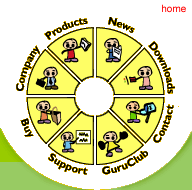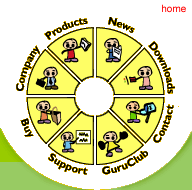Download
Download
 Compare |
Screenshots |
Support
Compare |
Screenshots |
Support
 Buy
Buy
SurfFast allows you to "Surf the Web ... Better and Faster."
You can use it to control your browsing experience, by blocking
popup windows, eliminating banner ads, disabling flash and
shockwave movies, stopping background music, removing page
and table background images, ignoring advertising/tracking
cookies, preventing JavaScript code from executing when
entering and exiting pages and filtering resources based
on their properties and content.
Here, then, is a short illustrated journey of its feature set:
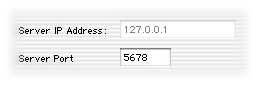 Proxy Server Proxy Server
SurfFast achieves its magic by working as a
local Web proxy
and cache server, listening on port 5678, by default.
Once you configure either the operating system, or a specific
Web browser, to use SurfFast as the Web proxy, all Web (HTTP)
requests and responses will travel through the SurfFast server.
SurfFast can then be configured to look for certain types of
requests and specific patterns in response content and handle them
appropriately.

Filtering
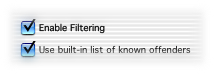 Filtering Database Filtering Database
SurfFast contains a database of more than 15,000 blacklisted
domains, hosts and IP addresses that are well known for hosting
advertising banners, popup windows and cookies for the sole
purpose of tracking browsing activity. As such, you can use
SurfFast straight out of the box, without having to worry about
additional configuration.
However, you have the ability to add your
own filtering entries -- based on host or domain name, URL,
document title, file extension, object dimension and size, MIME type
and META tag content -- individually or in bulk by loading the
contents of a specially formatted data file. This allows you to
block resources, for example, that might be offensive or annoying;
see the squidGuard
blacklist for an exhaustive collection of entries in a wide
variety of categories.
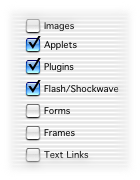 Filtering Objects Filtering Objects
You can use the base filtering rules, described above, to filter
out nearly any type of resource from ever reaching your browser.
However, to make configuration easier, SurfFast allows you
to filter out certain objects, such as Java applets and Flash
or Shockwave movies, with having to manually enter a series of
specific filtering rules.
How many times have you been annoyed to see a large Flash movie
take over your entire browser screen? You can eliminate these
movies with a simple click of a checkbox; see screenshot at right.
Besides Flash and Shockwave movies, you can put an end to images,
Java applets, resources that use browser plugins, forms, frames
and even hypertext links.

Filter By Content
In the previous section of this illustrated journey, we discussed
filtering out objects, such as advertising banners, flash movies and
Java applets, so that they never reach our browser; this increases
performance. However, in this section, we will look at certain
features that require SurfFast to actually examine the content it
receives, before deciding how to deal with that content.
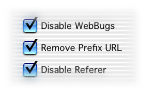 Filtering Content:
Tracking Mechanisms Filtering Content:
Tracking Mechanisms
Advertisers use a number of tricks to try to track your browsing
activity, ranging from cookies and WebBugs (small, invisible images)
to special identifiers in hyperlinks. Since SurfFast knows about these
tracking objects, it searches through the appropriate content
and then compares their properties against its internal database
and your personal list to decide whether to eliminate them.
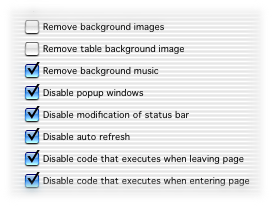 Filtering Content: Annoyances Filtering Content: Annoyances
Take a look at the screenshot on the left. Most of us would
consider these annoyances that hinder our Web browsing experience.
SurfFast has the ability to identify and remove the necessary code
-- within the HTML and JavaScript resources -- that produces these
effects. However, if you regularly visit a site that relies on
any of these annoyances, such as a popup window that prompts
for login and password, you can simply enter its host or domain
name into the SurfFast white list.
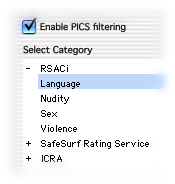 Filtering Content: By Content Filtering Content: By Content
SurfFast provides two mechanisms with which you can filter resources
based on their actual content: by
PICS and by specific keywords. The PICS specification allows
content providers to label their content (i.e. the recommended age
range for the site, whether the content contains profanity or
adult themes, etc.) using one or more of the self-rating services
available. You can configure SurfFast to block content from Web
sites that is more explicit than the level or rating that you have
enabled. As a fallback in case the site provider has
not labeled his content using PICS, you
can tell SurfFast to ignore content that contain specific keywords;
of course, this is not perfect, since you can potentially filter
out legitimate resources that have used certain keywords in an
unexpected context.

High Performance Cache
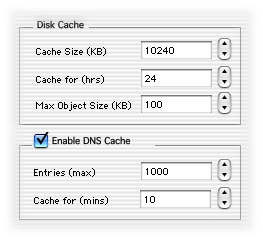 Cache Cache
Every time you visit a Web site, your browser will cache (or
temporarily store) all of the content that you see, unless specifically
directed not to by the site and/or application. That way, if you return
to a site at a later time, the browser can quickly check to
see if the content within the cache is still valid, and if so,
return the content without having to download the content again.
SurfFast has a built in high performance cache manager that is
also capable of caching content, as well as DNS lookups; see
this
document for more information on DNS caching. If you enable both
the browser and the SurfFast caches, you will experience a much
faster browsing session.
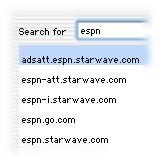 Cache: Viewer and Extractor Cache: Viewer and Extractor
How many times have you wanted to extract a file or an image from
the browser's cache, only to realize that the task is extremely
difficult, if not impossible? If so, this feature is for you!
You can search through the SurfFast cache by simply entering
the site name or a string that may be referenced in a cached
resource. And once SurfFast finds the relevant resources, you
can either extract them to a location of your choice, or can
delete them from the cache.

Miscellaneous
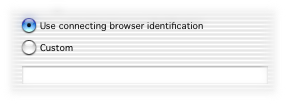 Browser Identification Browser Identification
Unfortunately, for us Mac users, more and more content providers
are designing their applications for Microsoft Windows and Internet
Explorer. Have you experienced the "sorry, your browser is not
supported" error mesage? We should definitely make our collective voices
heard, by asking the developer to support the Mac platform.
In reality, however, a majority (not all!) of these sites will
render fine when viewed with Safari, Mozilla or any of the other
browsers on a Mac. And so, to stop the remote Web site from denying
the request based on the browser name, you can configure SurfFast
to identify itself as another browser; here is a list of
different browser identifications.
|
|
|